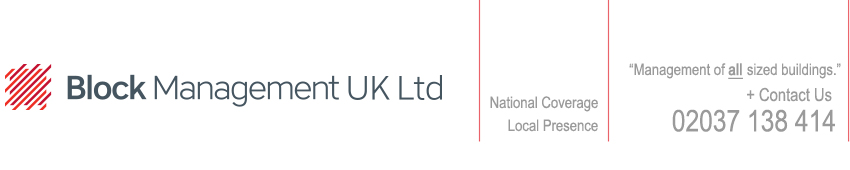Block Management website accessibility features
We think it makes sense to have an accessible website.
This means that internet uers who have visual or motor impairments can also experience the block management website and use the service we provide.
Keyboard Access for this site
The following shows keyboard shortcut commands available from the navigation bar of this site. These commands are designed to help users with difficulty in using pointing devices such as a mouse.
Depending on your browser type use one of the following:
Microsoft IE4 press 'alt' and Letter at the same time.
Microsoft IE5 press 'alt' and Letter then press enter.
Keyboard shortcuts for Microsoft Internet Explorer
To move to the next link, click TAB.
To move to the previous link, click SHIFT TAB.
To activate a selected link, click ENTER.
To find text on the current page, click CTRL F.
To go to next page, click SHIFT BACKSPACE OR ALT RIGHT ARROW.
To go to previous page, click BACKSPACE OR ALT LEFT ARROW.
To move to next frame, click CTRL TAB.
To move to previous frame, click SHIFT CTRL TAB.
To scroll toward the beginning of a document, click UP ARROW.
To scroll toward the end of a document, click DOWN ARROW.
To scroll toward the beginning of a document in larger increments, click PAGE UP.
To scroll toward the end of a document in larger increments, click PAGE DOWN.
To move to the beginning of a document, click HOME.
To move to the end of a document, click END.
To refresh the current page, click F5 key or CTRL R.
To stop downloading a page, click ESC.
To go to a new location, click CTRL O.
To open a new window, click CTRL N.
To save the current page, click CTRL S.
To print the current page or active frame, click CTRL P.
To select all, click CTRL A.
To copy selection, click CTRL C.
To display a shortcut menu for a hyperlink, click SHIFT F10 key.
To close the Window, click CTRL W.
To quit Program, click ALT F4 key.
Keyboard shortcuts for Netscape Navigator
To move to the next link, click TAB.
To move to the previous link, click SHIFT TAB.
The activate a selected link, click ENTER.
To find text on the current page, click CTRL F.
To find again, click CTRL G or F3 key.
To go to next page, click ALT RIGHT ARROW.
To go to previous page, click ALT LEFT ARROW.
To scroll toward the beginning of a document, click UP ARROW.
To scroll toward the end of a document, click DOWN ARROW.
To scroll toward the beginning of a document in larger increments, click PAGE UP.
To scroll toward the end of a document in larger increments, click PAGE DOWN.
To move to the beginning of a document, click CTRL HOME.
To move to the end of a document, click CTRL END.
To refresh the current page, click CTRL R.
To stop downloading a page, click ESC.
To go to a new location, click CTRL O.
To open a new window, click CTRL N.
To save the current page, click CTRL S.
To add Bookmark, click CTRL D.
To print the current page or active frame, click CTRL P.
To select all, click CTRL A.
To copy selection, click CTRL C.
To display a shortcut menu for a hyperlink, click SHIFT F10 key.
To increase Font size, click CTRL ] (version 4 only).
To decrease Font size, click CTRL [ (version 4 only).
To close the Window, click CTRL W.
To quit Program, click CTRL Q or ALT F4 key.